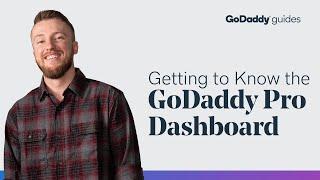Getting to Know the GoDaddy Pro Dashboard - Best Webhosting
Thanks! Share it with your friends!
 ULTRAFAST, CHEAP, SCALABLE AND RELIABLE! WE STRONGLY RECOMMEND ACCU
WEB HOSTING COMPANY
ULTRAFAST, CHEAP, SCALABLE AND RELIABLE! WE STRONGLY RECOMMEND ACCU
WEB HOSTING COMPANY
Related Videos
-
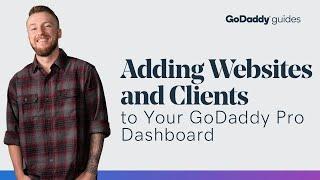
Adding Websites and Clients to Your GoDaddy Pro Dashboard
Added 61 Views / 0 LikesSign up for GoDaddy Pro here: https://www.godaddy.com/pro As your business grows, it can become harder to keep up with maintaining multiple WordPress websites, keeping track of updates, and making sure you have reliable backups of every site, as well as monitoring them for uptime and functionality. Your clients trust you, because you know what they need for their websites. Now you can shop on behalf of your clients and make sure they are getting all o
-

WordPress Dashboard Plugin - How to Manually Install A Plugin In WordPress Via The WP Dashboard
Added 60 Views / 0 LikesLearning how to manually install a plugin in WordPress is an essential WordPress skill. You will learn how to do that in this WordPress dashboard plugin tutorial. Another essential skill is learning how to install a plugin via cPanel. I have a tutorial for that here: //* Join our private Facebook group today! https://www.facebook.com/groups/wplearninglab //* Here are 20+ reasons why I host all my sites with SiteGround: https://wplearninglab.com/sitegr
-
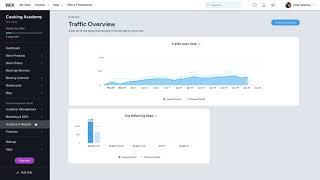
Welcome to the Wix Dashboard | Wix.com
Added 29 Views / 0 LikesIn this video, you’ll learn where you can find all the tools you need to manage your website, grow your business, drive site traffic and more. https://www.wix.com/
-

How to Use the SEO Dashboard | SEO on Wix
Added 26 Views / 0 LikesWix’s SEO Dashboard puts Google Search Console data at your fingertips. Track a site’s performance on Google with integrated insights, and access Wix SEO tools and educational resources—all from one place. Learn more: https://www.wix.com/seo/learn/resource/seo-dashboard-search-console-data 00:00 Intro by Mordy Oberstein 00:19 Site performance over time 01:37 Most significant pages insights 02:41 Most significant queries insights 04:14 SEO tools and se
-
Popular

WordPress. How To Add Several Languages to Dashboard
Added 108 Views / 0 LikesThis tutorial will show you the way to add several languages to WordPress dashboard. Choose your WordPress template now: http://www.templatemonster.com/wordpress-themes.php?utm_source=youtube&utm_medium=link&utm_campaign=wptuts187 Want to Build WordPress Site in 5 Hours? Subscribe to this course: http://www.templatemonster.com/website-5-days.php?utm_source=youtube&utm_medium=link&utm_campaign=wptuts187 TOP WordPress Themes: https://www.youtube.com/pla
-
Popular
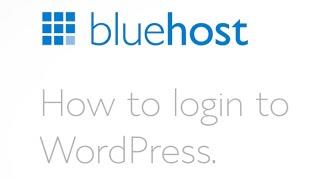
How to login to your WordPress dashboard.
Added 107 Views / 0 LikesThis video demonstrates how to login to WordPress dashboard. We have more WordPress videos on our channel. Thank you for watching. We welcome all constructive comments and feedback.
-
Popular

WordPress 101 - Introduction to the Dashboard
Added 117 Views / 0 LikesLearn different types of WordPress Post formats. Useful WordPress Themes Links: Premium WordPress Themes - https://mythemeshop.com/themes/ Free WordPress Themes - https://mythemeshop.com/theme-category/free-wordpress-themes/ Useful WordPress Plugins Links: Premium WordPress Plugins - https://mythemeshop.com/plugins/ Free WordPress Plugins - https://mythemeshop.com/plugin-category/free/ Connect: Facebook - https://www.facebook.com/MyThemeShop Twitter -
-
Popular
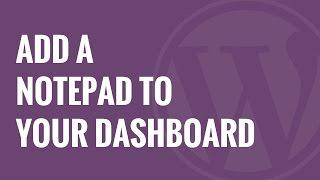
How to Add a Notepad to Your WordPress Dashboard
Added 105 Views / 0 LikesAre there times that you want to write a quick or simple not for other writers on your WordPress site? While sending an email may be one solution there is another option. In this video, we will show you how to add a notepad to your WordPress dashboard. If you liked this video, then please Like and consider subscribing to our channel for more WordPress videos. Text version of this tutorial: http://www.wpbeginner.com/plugins/how-to-add-a-notepad-to-your
-
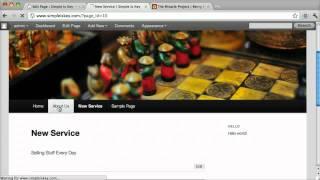
Wordpress 3 Dashboard Overview
Added 99 Views / 0 Likeswww.tyler.com this is a quick tutorial or wordpress 3. Learn about posts pages, widgets, sidebars and plugins.
-
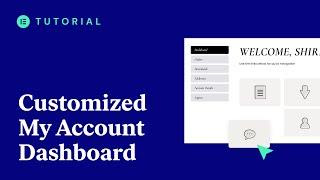
How To Customize Your My Account Dashboard With Elementor Pro!
Added 18 Views / 0 Likes👋🏼 Help us improve by answering this short survey: http://elemn.to/survey-time In this tips & tricks tutorial we’re going to learn how to establish our brand in the WooCommerce my account page dashboard. We’ll then connect this dashboard to a contact form popup, which will populate fields automatically with logged in user information using dynamic tags. The tutorial will cover: ✔︎ Creating a custom WooCommerce account dashboard template ✔︎ Using Woo e
-
![WordPress Dashboard Wrap Up [Series]](https://video.bestwebhosting.co/uploads/thumbs/5a1154c84-1.jpg)
WordPress Dashboard Wrap Up [Series]
Added 48 Views / 0 LikesIn this WordPress dashboard wrap up video I give you a quick recap of what we've covered in this series. Additionally, I invite you to join the private WordPress Without Code FB group and to subscribe to the channel. I truly hope you benefited from these videos, and hope to see you in the comments or the FB group in the future! My Website: http://wpwithtom.com/ Best Hosts: SiteGround: https://wpwithtom.com/siteground GreenGeeks: https://wpwithtom.com/
-
![WordPress Dashboard Overview [Series]](https://video.bestwebhosting.co/uploads/thumbs/008f67b36-1.jpg)
WordPress Dashboard Overview [Series]
Added 53 Views / 0 LikesIn this video within our WordPress dashboard tutorial for beginners series we do a quick overview of the WordPress dashboard area. This area is sometimes referred to as the WordPress admin area as well. Within this series you'll get a great intro into the WordPress dashboard and its features. I hope you enjoy it! My Website: http://wpwithtom.com/ Best Hosts: SiteGround: https://wpwithtom.com/siteground GreenGeeks: https://wpwithtom.com/greengeeks Name