How to Use Advanced Features in Google Analytics - Module 06 - Lesson 3 - SEO Unlocked - Best Webhosting
Thanks! Share it with your friends!
 ULTRAFAST, CHEAP, SCALABLE AND RELIABLE! WE STRONGLY RECOMMEND ACCU
WEB HOSTING COMPANY
ULTRAFAST, CHEAP, SCALABLE AND RELIABLE! WE STRONGLY RECOMMEND ACCU
WEB HOSTING COMPANY
Related Videos
-

How To Get The Most Out Of Google Analytics - Module 06 - Lesson 1 - SEO Unlocked
Added 67 Views / 0 LikesThis is another day of SEO Unlocked. And this week, we're going to be going over mastering Google tools. But before we get started, I want to start off with a quote, it's from Oscar Wilde, "Experiences is simply the name we give our mistakes." And by going over Google's tools that they provide you, you'll be able to find errors and mistakes within your website. RESOURCES & LINKS: ____________________________________________ Download the assets mention
-

Advanced LinkedIn Tactics - Module 2 - Lesson 3 - LinkedIn Unlocked
Added 37 Views / 0 LikesToday is a happy day for me and a sad day for me because it's the last day of LinkedIn Unlocked. RESOURCES & LINKS: ____________________________________________ Download the Assets mentioned in this course: https://neilpatel.com/training/linkedin-unlocked/ LinkedIn: https://www.linkedin.com/ ____________________________________________ When it comes to LinkedIn analytics, these are the only metrics that matter: impressions, video views, clicks, CTRs,
-

How to Setup Google Search Console - Module 06 - Lesson 2 - SEO Unlocked
Added 65 Views / 0 LikesToday is another day of SEO Unlocked. Today is one of my favorite days because we cover Google Search Console. If you haven't used Search Console, make sure yo go to Google Search Console. You can just google it. And once you go there, it breaks down step by step on how to set it up. RESOURCES & LINKS: ____________________________________________ Download the assets mentioned in this video: https://neilpatel.com/training/ SEO Unlocked Course Playlist:
-

How to OWN Google My Business Rankings - Module 1 - Lesson 3 - Local SEO Unlocked
Added 42 Views / 0 LikesToday is another day of Local SEO Unlocked where we break down, setting up your map listings. There's quite a few different things that you need to know from this Google My Business to Bing places to Facebook, Facebook locations and Apple maps and we'll be going over quite a few of them, technically actually all of them. RESOURCES & LINKS: ____________________________________________ Download the Assets mentioned in this course: https://neilpatel.com/
-
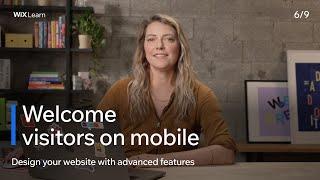
Lesson 6: Welcome Visitors on Mobile | Design Your Website with Advanced Features
Added 14 Views / 0 LikesIn this lesson, you'll learn how to create a welcome screen for people who visit your site from mobile devices. We'll cover adding and editing your welcome screen and show you how to test it out on a real mobile device before you publish. Timestamps: 00:00 Intro 00:24 Add a Welcome Screen 01:21 Test on a real mobile device 01:49 Outro There’s more where this came from. Watch the full course here: https://www.wix.com/learn/online-course/site-building-a
-
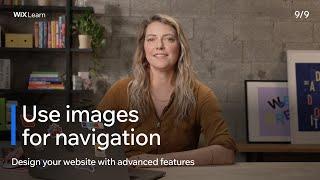
Lesson 9: Use Images for Navigation | Design Your Website with Advanced Features
Added 15 Views / 0 LikesIn this lesson, you'll learn how to add a navigation menu made of images instead of text. We'll cover everything you need to know, from adding a lightbox and gallery, to customizing your content to make this unique menu work. Timestamps: 00:00 Intro 00:11 How navigation by site images works 00:28 Add and edit a lightbox 02:07 Add your content and gallery 03:19 Link your images 03:48 Adjust the settings 05:14 Link the open button 05:40 Preview the ligh
-
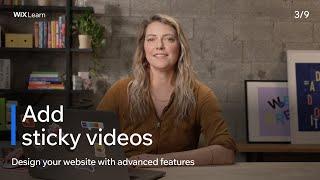
Lesson 3: Add Sticky Videos | Design Your Website with Advanced Features
Added 15 Views / 0 LikesIn this lesson, you'll learn how to add a sticky video to your site, adding an extra wow factor to your design. We'll cover how to add, edit and pin a transparent video from start to finish. Timestamps: 00:00 Intro 00:31 Add a transparent video 01:32 Recolor your video 01:47 Change your video’s behaviors 02:03 Pin it to the screen 02:28 Preview your sticky video 02:37 Outro There’s more where this came from. Watch the full course here: https://www.wix
-

Lesson 5: Animate Your Logo | Design Your Website with Advanced Features
Added 14 Views / 0 LikesIn this lesson, you'll learn how to add an animation effect to your logo. We'll cover how to add, edit and change the states of your logo to make this animation work. Timestamps: 00:00 Intro 00:24 Add your logo as a button 01:00 Change the states of your button 01:45 Link your button to the homepage 02:13 Outro There’s more where this came from. Watch the full course here: https://www.wix.com/learn/online-course/site-building-and-design/design-your-we
-
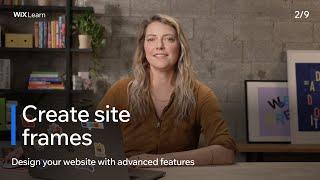
Lesson 2: Create Site Frames | Design Your Website with Advanced Features
Added 15 Views / 0 LikesIn this lesson, you'll learn how to create a frame effect for your Wix website. We'll cover everything you need to know, from adding multiple strips and setting margins to pinning the top and bottom strips to your page. Timestamps: 00:00 Intro 00:22 Set the margins for your strips 00:45 Add a transparent strip to your header and footer 01:11 Set the page background color 01:25 Pin a box to the top and bottom 03:34 Outro There’s more where this came fr
-

Lesson 1: Build an Interactive Gallery | Design Your Website with Advanced Features
Added 17 Views / 0 LikesIn this lesson, you'll learn how to add an interactive gallery that allows your visitors to have some fun with your website’s images. We'll cover how to add and edit a freestyle gallery for maximum effect. Timestamps: 00:00 Intro 00:33 Check out an interactive gallery 00:59 Add a freestyle gallery 02:20 Edit the layout 02:54 Outro There’s more where this came from. Watch the full course here: https://www.wix.com/learn/online-course/site-building-and-d
-
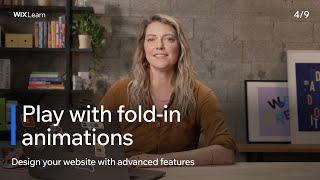
Lesson 4: Play with Fold-In Animations | Design Your Website with Advanced Features
Added 13 Views / 0 LikesIn this lesson, you'll learn how to play around with Fold-In animations. You’ll see what a Fold-In animation is and then how to add one to your site. Timestamps: 00:00 Intro 00:10 Check out the Fold-In animation 00:31 Create your own Fold-In animation 02:28 Outro There’s more where this came from. Watch the full course here: https://www.wix.com/learn/online-course/site-building-and-design/design-your-website-with-advanced-features And check out all of
-

Lesson 7: Reveal Illustrations and Images | Design Your Website with Advanced Features
Added 19 Views / 0 LikesIn this lesson, you'll learn how to create an awesome reveal effect on your Wix website. We'll cover how to add your images in the right way to get the correct effect and set up the scroll effects that will make this magic happen. Timestamps: 00:00 Intro 00:28 Import your images correctly 01:00 Add the first image strip 01:52 Add the second image 02:17 Add the scroll effect 02:54 Outro There’s more where this came from. Watch the full course here: htt










