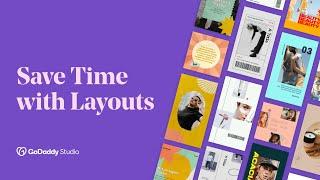How to use Layouts for Consistent Branding Across Platforms | GoDaddy Studio - Best Webhosting
Thanks! Share it with your friends!
 ULTRAFAST, CHEAP, SCALABLE AND RELIABLE! WE STRONGLY RECOMMEND ACCU
WEB HOSTING COMPANY
ULTRAFAST, CHEAP, SCALABLE AND RELIABLE! WE STRONGLY RECOMMEND ACCU
WEB HOSTING COMPANY
Related Videos
-

Personal Branding: How to Be Consistent
Added 81 Views / 0 LikesHow to Build Your Personal Brand and Be More Consistent. When building a personal brand, having a message that tells people your upfront value and brand message matters. I'll explain how to be consistent with your personal brand message in social media as well as in the real world. JOIN CREATE AWESOME COMMUNITY NEWSLETTER http://goo.gl/EywY3S PERSONAL BRANDING AND CONSISTENCY One of the most valuable things in being familiar and people being able to r
-

Introducing GoDaddy Studio | GoDaddy Commercial
Added 22 Views / 0 LikesYou don’t have to be a designer to design awesome things for your small business. GoDaddy Studio is a design tool made for people who aren’t pro designers. Create your own logo, shape your brand personality and get started building a following with this easy-to-use app. We’re putting the power of design into the hands of the people. That’s the power of GoDaddy Studio. Download the app for free today. Learn more about GoDaddy: https://www.godaddy.com G
-

What is GoDaddy Studio?
Added 27 Views / 0 LikesGet started in GoDaddy Studio and learn everything you need to know about templates to create a stunning visual for your business. Subscribe to GoDaddy on YouTube: http://bit.ly/GoDaddy-Subscribe 0:00 What is GoDaddy Studio? 0:44 How to create a social media post 1:00 Searching for the right template 1:49 Editing the image 3:00 Adding Unsplash free stock images 3:44 Editing the text 5:28 Editing layers 6:04 Editing a locked layer 6:13 Changing the col
-

Introducing GoDaddy Studio
Added 22 Views / 0 LikesWith the GoDaddy Studio app, you’ve got everything you need to create beautiful designs for your small business — all in the palm of your hand. Choose from a huge library of free graphics, fonts and more to make your social media posts pop with a colorful theme. Whether you’re creating a logo or turning your photos into stunning graphics, GoDaddy Studio gives you the power to easily create designs like a pro. Subscribe to GoDaddy on YouTube: http://bi
-
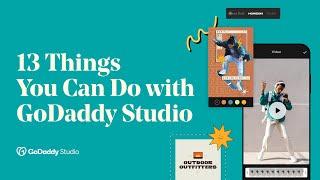
13 Most USEFUL Applications | GoDaddy Studio
Added 28 Views / 0 LikesDesign tool, image editor, video maker, social content goldmine… GoDaddy Studio can do so much for everyday entrepreneurs – but let’s narrow things down and take a look at thirteen of its most popular applications. Learn more about GoDaddy Studio: http://www.godaddy.com/studio Subscribe to GoDaddy on YouTube: http://bit.ly/GoDaddy-Subscribe 0:00 – Here are the 13 most popular applications of GoDaddy Studio. 0:21 – 1. Create captivating Instagram Stori
-

How to Add & Edit Graphics | GoDaddy Studio
Added 18 Views / 0 LikesLearn the basics of using GoDaddy Studio by adding a personal touch to your design with illustrations, icons and overlays. Subscribe to GoDaddy on YouTube: http://bit.ly/GoDaddy-Subscribe 0:00 Adding a graphic to your image in the Over app 0:20 Using the mask tool to erase a section of the graphic 0:48 Editing graphics in all photo formats GoDaddy Studio offers a rainbow of easy-to-use graphics that’ll make your photos pop. Choose from a massive libra
-

How to Add & Edit Photos | GoDaddy Studio
Added 21 Views / 0 LikesLearn the basics of using GoDaddy Studio editing tools to turn your photos into professional designs. Subscribe to GoDaddy on YouTube: http://bit.ly/GoDaddy-Subscribe 0:00 Adding an image to your project 0:13 Choosing free stock images from Unsplash and Pixabay 0:23 Adding a photo filter 0:35 Cropping the image 0:45 Resizing the image 0:56 Changing the background color 1:04 Adding graphics and illustrations 1:15 Rearranging layers 1:30 Changing the co
-
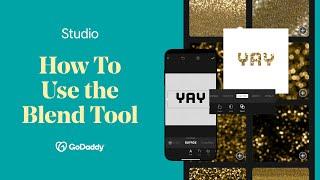
How to Use the Blend Tool | GoDaddy Studio
Added 22 Views / 0 LikesWatch this tutorial to learn how to master the blending tool in GoDaddy Studio. Subscribe to GoDaddy on YouTube: http://bit.ly/GoDaddy-Subscribe Looking to add texture or an image to your text? Dreaming of that duotone effect? The Blend Tool in GoDaddy Studio is all you need to make this a reality. You can also add an image to your bold text with one easy step using the Lighten setting in the Blend Tool. And just like that, you’ve just created awesome
-
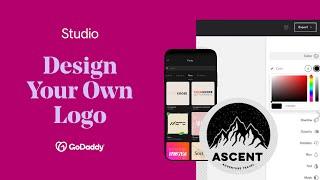
How to Design Your Own Logo | GoDaddy Studio
Added 21 Views / 0 LikesLearn how easy it is to design a professional logo from scratch in GoDaddy Studio or using an existing logo template. Subscribe to GoDaddy on YouTube: http://bit.ly/GoDaddy-Subscribe 0:00 Why your business needs a logo 0:50 Finding a logo template 1:20 Creating a logo from scratch 1:39 Adding and editing text 4:04 Adding a graphic 5:28 Changing the graphic color 6:15 Adding a second line of text 8:28 Adding a shape 9:16 Exporting your design 10:05 Upl
-
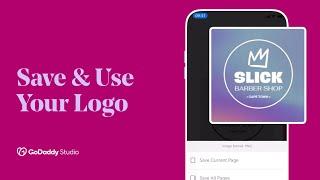
How to Save & Use Your Logo | GoDaddy Studio
Added 22 Views / 0 LikesNow that you've designed your beautiful logo, it's time to put it to work! We'll show you how to save, edit, and apply a logo that you have created with GoDaddy Studio – including saving it to your folder, changing the color, and adding it to social posts. Learn more about GoDaddy Studio: http://www.godaddy.com/studio Subscribe to GoDaddy on YouTube: http://bit.ly/GoDaddy-Subscribe 0:00 – Let’s take a look at how to save, edit, and apply your new logo
-

How to Add & Edit Text | GoDaddy Studio
Added 19 Views / 0 LikesLearn the basics of using GoDaddy Studio to add and edit text to your projects. Subscribe to GoDaddy on YouTube: http://bit.ly/GoDaddy-Subscribe 0:00 Adding text to your project in GoDaddy Studio 0:17 Changing the font 0:22 Browsing the font library 0:38 Uploading your own font 0:45 Changing the weight and style of the text 0:53 Resizing and moving the text 1:08 Changing the color of the text 1:13 Rotating the text 1:18 Changing the text opacity 1:24
-
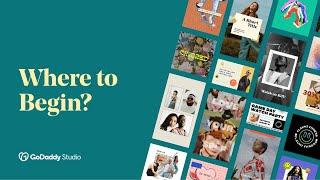
How to Get Started with the Mobile App | GoDaddy Studio
Added 20 Views / 0 LikesGoDaddy Studio makes beautiful design, easy! Learn how to get started in just a few minutes, and take the power of branded visual content into your hands. Learn more about GoDaddy Studio: http://www.godaddy.com/studio Subscribe to GoDaddy on YouTube: http://bit.ly/GoDaddy-Subscribe 0:00 – Introduction 0:19 – Get inspired with the Discover feed 1:03 – Exploring our full template feed 1:30 – Using quick starts to refine your search 2:46 – Searching via