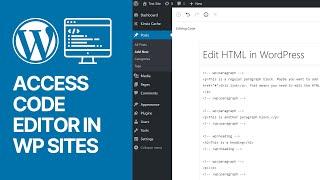How To Access Code Editor in WordPress Latest Versions (Blocks Editor & Gutenberg) - Best Webhosting
Thanks! Share it with your friends!
 ULTRAFAST, CHEAP, SCALABLE AND RELIABLE! WE STRONGLY RECOMMEND ACCU
WEB HOSTING COMPANY
ULTRAFAST, CHEAP, SCALABLE AND RELIABLE! WE STRONGLY RECOMMEND ACCU
WEB HOSTING COMPANY
Related Videos
-
Popular

WORDPRESS GUTENBERG Editor Deaktivieren: BESTE 2 Möglichkeiten | Classic Editor & Disable Gutenberg
Added 124 Views / 0 Likes• GRATIS Buch: 98,5% der Websites sind erfolglos! So machst Du es RICHTIG: https://wperfolg.de/7wsgyt • Neue & simple 10 Schritte Insiderstrategie für Profi-Websites: https://wperfolg.de/l/training-yt • Aufklappen für Infos, Bonis, Tools + Community • • Videoinhalt • Teile jetzt das Video "WordPress Gutenberg Editor Deaktivieren in 2019: Die 2 simpelsten Möglichkeiten mit Plugin - Auf Deutsch" mit deinen Freunden! :) Viel Spaß & maximalen WordPress Er
-
Popular

How to disable Gutenberg blocks in WordPress using the Classic Editor plugin
Added 115 Views / 0 LikesIf you're looking for a way to disable the Gutenberg block editing experience in WordPress, you can use the Classic Editor plugin readily available at: https://wordpress.org/plugins/classic-editor/ 00:49 Tutorial starts Learn more: https://plugintut.com Subscribe! https://plugintut.com/subscribe Follow us! http://twitter.com/plugintut Like us! http://facebook.com/plugintut
-

Let's test Gutenberg! Take part in the WordPress Gutenberg editor survey
Added 86 Views / 0 LikesWe can all help to improve the new WordPress Gutenberg editor. A great way to give feedback is the survey the Gutenberg team prepared for us. I show you how you can take part and what you need to get started completing the Gutenberg survey. Helpful Links from the video: - Gutenberg survey: https://wordpressdotorg.polldaddy.com/s/gutenberg-usability-test-09-18 - Gutenberg WordPress editor: https://wordpress.org/plugins/gutenberg/ - Local WordPress inst
-

Gutenberg Review - Lets Take A Closer Look at the Gutenberg Editor For Wordpress
Added 80 Views / 0 LikesThe gutenberg editor will be replaced the classic editor for wordpress in version 5.0. It should be released in the coming months hopefully! The gutenberg page editor allows you to create posts and pages with this new style editor. I personally think its an upgrade from the old wordpress editor but i dont think it will be replacing page builders or themes any time soon. For more tutorials like this or to learn how to make a wordpress website, feel fre
-

WordPress Gutenberg Preview - How to Use the Gutenberg Editor
Added 90 Views / 0 LikesGutenberg is a new editor coming to WordPress and in today's tutorial, I am going to give you a quick preview on how this plugin works and how you can use it to create content for your WordPress website. Get your FREE WordPress SEO Course from the Web Monkey Academy - https://thewebmonkeyacademy.com/ Get 2 months FREE access to more than 16,000 courses on SkillShare - https://www.skillshare.com/r/profile/Alexander-Oni/6660110 Follow me on Facebook - h
-

How to deactivate the WordPress Gutenberg Editor
Added 89 Views / 0 LikesYou want to use the latest Wordpress 5+ version, but are not ready for the new Gutenberg editor? Don't worry, you can just install the "Classic Editor" plugin, switch back to the classic editor this way and deactivate Gutenberg. You can even choose to use the Gutenberg editor just at some times (e.g. for your posts but not for your pages). The Classic editor plugin will be officially supported until Dec 31, 2021. --- Links from the video: Classic edit
-

Get Ready For The New WordPress Gutenberg Editor
Added 92 Views / 0 LikesIn this video I explain some of my favourite WordPress Gutenberg editor features of the current 3.7 Gutenberg plugin version: 1. How to change permalinks in Gutenberg 1:40 2. Unified Toolbar explained 2:47 3. How to remove multiple Gutenberg blocks at once 3:55 4. View the content structure, word, paragraph and block count. 4:31 5. How to change the post author in the Gutenberg editor 5:30 6. The Spotlight mode explained 6:28 7. Using Shortcuts e.g. f
-

WordPress 5.0 Review - How to Disable Gutenberg Editor
Added 95 Views / 0 LikesWordPress 5.0 "Bebo" is here and today I am going to give a quick review about it but also how you can disable the new Gutenberg editor and work with the old classic editor. Code to disable Gutenberg editor - add_filter('use_block_editor_for_post', '__return_false'); The complete guide to WordPress child themes - https://www.youtube.com/watch?v=OQTZiw22g8w&t=621s Get your FREE WordPress SEO Course from the Web Monkey Academy - https://thewebmonkeyacad
-

Den WordPress Gutenberg Editor deaktivieren - so funktioniert's
Added 88 Views / 0 LikesIn Kürze wird WordPress einen neuen Editor mit dem Projektnamen Gutenberg bekommen. Wenn du noch nicht sicher bist, ob deine Webseite für Gutenberg vorbereitet ist und du den neuen Editor noch nicht oder nur teilweise nutzen möchtest, kannst du das ganz einfach mit Hilfe eines Plugins tun. Ich zeige dir im Video wie du den Gutenberg Editor ganz einfach deaktivieren oder nur teilweise nutzen kannst. Links aus dem Video: - Classic Editor Plugin: https:/
-

WordPress: Der Gutenberg Editor kurz vorgestellt
Added 76 Views / 0 LikesWas ist eigentlich Gutenberg? Das ist die Frage, die sich viele WordPress Nutzer momentan stellen. Um etwas Licht ins Dunkel zu bringen möchte ich eine kleine Video-Serie zum Thema "Gutenberg Editor" starten. Im ersten Teil zeige ich, was Gutenberg ist, was das Projekt bedeutet und wie du das derzeitige Gutenberg-Plugin (Version 1.9.1) bereits jetzt in WordPress testen kannst. --- Hilfreiche Gutenberg Editor Links: Frontend Test Version von Gutenberg:
-

How To Justify Text In Gutenberg WordPress Editor?
Added 16 Views / 0 LikesIn today's video tutorial we'll learn how to justify align text on your WordPress website for free without extra plugin needs in a simple, fast and free method. How To Justify Text In Gutenberg WordPress? https://visualmodo.com/how-to-justify-text-in-gutenberg-wordpress/ How To Install and Use Gutenberg Block Editor Toolkit WordPress Plugin? https://www.youtube.com/watch?v=8IhO7BKJoMs&t=203s Justify Text In Gutenberg WordPress Without Plugins? https:/
-
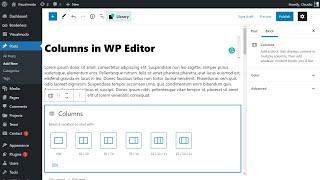
How To Create Columns in the WordPress Gutenberg Editor?
Added 16 Views / 0 LikesIn today's WordPress tutorial we'll learn how to use column blocks using the Gutenberg editor in WordPress. This block allows you to display your content in a post or page in a column format. How to add columns to a post or page. How To Justify Text In Gutenberg WordPress? https://visualmodo.com/how-to-justify-text-in-gutenberg-wordpress/ How To Install and Use Gutenberg Block Editor Toolkit WordPress Plugin? https://www.youtube.com/watch?v=8IhO7BKJoM