Change WordPress Admin Username Via MySQL - Brute Force Attack Prevention | WP Learning Lab - Best Webhosting
Thanks! Share it with your friends!
 ULTRAFAST, CHEAP, SCALABLE AND RELIABLE! WE STRONGLY RECOMMEND ACCU
WEB HOSTING COMPANY
ULTRAFAST, CHEAP, SCALABLE AND RELIABLE! WE STRONGLY RECOMMEND ACCU
WEB HOSTING COMPANY
Related Videos
-

Password Protect Your WordPress Login Page - Brute Force Attack Prevention | WP Learning Lab
Added 94 Views / 0 LikesGrab Your Free 17-Point WordPress Pre-Launch PDF Checklist: http://vid.io/xqRL Download our exclusive 10-Point WP Hardening Checklist: http://bit.ly/10point-wordpress-hardening-checklist Password Protect Your WordPress Login Page - Brute Force Attack Prevention | WP Learning Lab # Password protect the wp-login.php file ErrorDocument 401 "Unauthorized Access" ErrorDocument 403 "Forbidden" (left pointy bracket)FilesMatch "wp-login.php"(right pointy brac
-

WordPress Username Hack - Stop Hackers Finding Out Your Username By Brute Force
Added 73 Views / 0 LikesGrab Your Free 17-Point WordPress Pre-Launch PDF Checklist: http://vid.io/xqRL Download our exclusive 10-Point WP Hardening Checklist: http://bit.ly/10point-wordpress-hardening-checklist WordPress Username Hack - Stop Hackers Finding Out Your Username By Brute Force Ever since WordPress 3.0 webmasters have had the ability to choose their own usernames when installing WordPress, which helps in reducing the number of successful brute force login attacks
-
Popular

Limit WordPress WP-Admin Access To Specific IPs - Keep Brute Force Hackers Out | WP Learning Lab
Added 107 Views / 0 LikesLimit WordPress WP-Admin Access To Specific IPs - Keep Brute Force Hackers Out | WP Learning Lab # BEGIN Restrict WP-Admin Access To Specific IPs Order Deny,Allow Allow from 123.456.789.111 Deny from all # END Block WP-Admin Access To Specific IPs In this tutorial I'm going to show you how you can disable wp-admin access to only IP addresses that you specify. This works great if you have a static IP or a known dynamic IP range that you always access t
-

Brute Force Login Attacks Explained - Better WordPress Security | WP Learning Lab
Added 96 Views / 0 LikesGrab Your Free 17-Point WordPress Pre-Launch PDF Checklist: http://vid.io/xqRL Download our exclusive 10-Point WP Hardening Checklist: http://bit.ly/10point-wordpress-hardening-checklist Brute Force Login Attacks Explained - Better WordPress Security | WP Learning Lab #1 Biggest Security Threat Facing WordPress this year: http://bit.ly/WordPress-Security2 What is a Brute Force Attack? A hacker gains access to your website by guessing a correct usernam
-
Popular

Disable WordPress XMLRPC.PHP - Common Brute Force Hacker Exploit | WP Learning Lab
Added 103 Views / 0 LikesGrab Your Free 17-Point WordPress Pre-Launch PDF Checklist: http://vid.io/xqRL Download our exclusive 10-Point WP Hardening Checklist: http://bit.ly/10point-wordpress-hardening-checklist Disable WordPress XMLRPC.PHP - Common Brute Force Hacker Exploit | WP Learning Lab # BEGIN Disable XML-RPC.PHP (left pointy bracket)Files xmlrpc.php(right pointy bracket) Order Deny,Allow Deny from all (left pointy bracket)/Files(right pointy bracket) # END Disable XM
-

Limit Login Attempts Plugin - Use It To Stop Brute Force Attacks | WP Learning Lab
Added 92 Views / 0 LikesGrab Your Free 17-Point WordPress Pre-Launch PDF Checklist: http://vid.io/xqRL Download our exclusive 10-Point WP Hardening Checklist: http://bit.ly/10point-wordpress-hardening-checklist Limit Login Attempts Plugin - Use It To Stop Brute Force Attacks | WP Learning Lab The Limit Login Attempts WordPress Plugin is used to help prevent brute force login attacks. You can read more about this WordPress security plugin here: https://wordpress.org/plugins/l
-

Create A Custom WordPress Username And Delete The Admin User | WP Learning Lab
Added 75 Views / 0 LikesGrab Your Free 17-Point WordPress Pre-Launch PDF Checklist: http://vid.io/xqRL Download our exclusive 10-Point WP Hardening Checklist: http://bit.ly/10point-wordpress-hardening-checklist Create A Custom WordPress Username And Delete The Admin User | WP Learning Lab Creating a custom WordPress username is quite easy during the installation process and via the admin dashboard after WordPress is installed. You want to avoid using Admin as a username for
-
Popular

How To Change Your WordPress Admin Username
Added 115 Views / 0 LikesIn this video tutorial I show you how to change your WordPress admin user name to make it more secure. It’s very important to never use the username ‘admin’ with WordPress (or other softwares). You can learn more about NameHero’s world class cloud web hosting here: https://www.namehero.com/web-hosting.php
-

How to Change Your WordPress Admin Username
Added 26 Views / 0 LikesHow to Change Your WordPress Admin Username In this video I cover how to change WordPress username for the administrative user of your website. When you change your WordPress admin username it will also change the default name posts are associated with. I hope this quick WordPress tutorial helps you out! My Site https://www.wpwithtom.com Awesome Services on Fiverr: https://www.wpwithtom.com/fiverr Best Hosts: Hostinger: https://wpwithtom.com/hostinger
-

Force SSL Usage In The WordPress Admin - WordPress Security | WP Learning Lab
Added 92 Views / 0 LikesGrab Your Free 17-Point WordPress Pre-Launch PDF Checklist: http://vid.io/xqRL Download our exclusive 10-Point WP Hardening Checklist: http://bit.ly/10point-wordpress-hardening-checklist Force SSL Usage In The WordPress Admin - WordPress Security | WP Learning Lab define('FORCE_SSL_ADMIN', true); In this tutorial I'm going to show you how to secure your WordPress admin by forcing every signed in session to use an SSL certificate (HTTPS). SSL certifica
-

Prevent Brute Force Attacks In WordPress in 2020
Added 88 Views / 0 LikesPrevent Brute Force Attacks In WordPress in 2020 https://youtu.be/Wt3Amy2PI3s //* Link to backup tutorial: https://youtu.be/566Zw8e84lE Link to Wordfence Tutorial : https://youtu.be/2F460uMt2JE Join our private Facebook group today! https://www.facebook.com/groups/wplearninglab //* The way you prevent brute force attacks in WordPress is by making your site more secure than the average. That means that your site is no longer the "low hanging fruit" tha
-
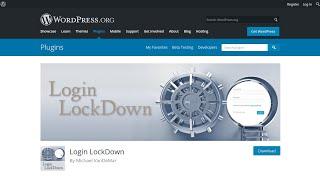
How To Limit The Login Attempts On WordPress For Free? Security To Prevent Brute Force
Added 26 Views / 0 LikesIn today's video tutorial, we'll learn a simple, fast, and effective way to prevent brute force attacks on your WordPress website by limiting the login attempts for free Why Has Online Security Never Been More Essential https://visualmodo.com/online-security-essential/ How To Add a Security Question To Login At WordPress Dashboard? https://www.youtube.com/watch?v=jQOPMPPBvjQ How To Hide WordPress Login Page From Public? Website Security Guide https://










