Update WordPress Core, WordPress Plugins & Themes | WP Learning Lab - Best Webhosting
Thanks! Share it with your friends!
 ULTRAFAST, CHEAP, SCALABLE AND RELIABLE! WE STRONGLY RECOMMEND ACCU
WEB HOSTING COMPANY
ULTRAFAST, CHEAP, SCALABLE AND RELIABLE! WE STRONGLY RECOMMEND ACCU
WEB HOSTING COMPANY
Related Videos
-
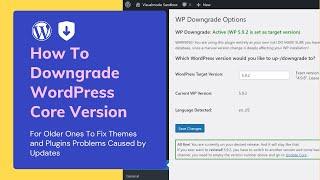
How To Downgrade WordPress Core Versions For Older Ones To Fix Themes and Plugins Update Problems
Added 23 Views / 0 LikesIn today's WordPress usage video tutorial we'll learn how to downgrade the WordPress core versions for older ones in order to fix problems on themes and plugins that may happen after some WP update, in a simple, fast, safe and easy method. How to Install WordPress Plugins https://visualmodo.com/install-wordpress-plugins/ ⏬ How To Rollback Downgrade WordPress Themes Plugins Versions To Older Ones for Free? https://www.youtube.com/watch?v=tJB2YF1eB6c 🛒
-

Actualizaciones automáticas de WordPress (core, themes y plugins)
Added 72 Views / 0 LikesA veces es recomendable que tengas configuradas las actualizaciones automáticas de WordPress, sobre todo si no entras en tu backend de forma continuada. Normalmente, las actualizaciones tanto del core de WordPress como de los plugins y themes, solventan bugs o agujeros de seguridad de versiones anteriores, por lo que es muy recomendable que siempre tengas tu sitio actualizado. En este caso te muestro dos formas de hacerlo: - La primera mediante el Pan
-
Popular

Update WordPress Plugins via the Plugins Panel | WP Learning Lab
Added 113 Views / 0 LikesDownload our exclusive 10-Point WP Hardening Checklist: http://bit.ly/10point-wordpress-hardening-checklist Update WordPress Plugins via the Plugins Panel | WP Learning Lab Updating WordPress plugins is critical for your website's security, but before you update any plugin you should always make a backup of your website files and your MySQL database. To update WP plugins log into your WordPress admin area and then click on Plugins in the left hand men
-

How To Update WordPress Themes via Admin Panel | WP Learning Lab
Added 89 Views / 0 LikesDownload our exclusive 10-Point WP Hardening Checklist: http://bit.ly/10point-wordpress-hardening-checklist How To Update WordPress Themes via Admin Panel | WP Learning Lab As with anything WordPress, the developers try to make updating WordPress themes as easy as possible. Why update themes at all? There are three main reasons. 1. Security. Vulnerabilities that hackers can exploit are found on a regular basis and patched by theme developers (the good
-
Popular

Remove/Delete Inactive Plugins & Themes - WordPress Security | WP Learning Lab
Added 114 Views / 0 LikesGrab Your Free 17-Point WordPress Pre-Launch PDF Checklist: http://vid.io/xqRL Download our exclusive 10-Point WP Hardening Checklist: http://bit.ly/10point-wordpress-hardening-checklist Remove/Delete Inactive Plugins & Themes - WordPress Security | WP Learning Lab In this tutorial I'm going to show you how to remove active plugins and themes that are installed on your WordPress site. Why would you want to do this? Plugins and themes that are inactive
-
Popular

How To Update Wordpress, Plugins and Themes
Added 109 Views / 0 LikesIn this video I explain how to update Wordpress, plugins and themes within Wordpress. Even using the File Manager through your webhosting account.
-
Popular

How To Automatically Update WordPress And Your Plugins/Themes
Added 112 Views / 0 LikesIn this video tutorial I show you how to automatically update your WordPress files, themes, and plugins to keep your website safe and secure. You can learn more about our high-speed cloud web hosting here: https://www.namehero.com/web-hosting.php
-
Popular

How to UPDATE WordPress Plugins and Themes without BREAKING your site
Added 111 Views / 0 LikesAs a number of your are having issues with your Amazon Affiliate sites after the recent Woocommerce update, I thought now was good time to talk about the best way to approach updating plugins and themes on your WordPress website. Get previous Woocommerce versions here: https://github.com/woocommerce/woocommerce/releases More videos at www.wpeagle.com
-
Popular

How To Hide WordPress Update Notifications For Plugins & Themes
Added 103 Views / 0 LikesHow To Hide WordPress Update Notifications For Plugins & Themes Code: https://www.wpcrafter.com/disable-wordpress-update-notifications/ Are you tired of seeing update notifications for WordPress plugins and themes that you don't want to update or that you don't have a license for? Well that is the problem I solve in this video. hide WordPress notifications, hide WordPress update notifications, hide plugins updates, wordpress disable user notifications
-
Popular

How To Update WordPress Themes And Plugins In the WordPress Dashboard
Added 110 Views / 0 LikesHow To Update WordPress Themes And Plugins In the WordPress Dashboard More info: https://www.wpcrafter.com In this video I cover how to update your wordpress plugins and themes. Its a super easy process and something you need to stay on top of. ~~~~~~~~~~~~~~~~~~~~~ All of my opinions in this video are my own, I was not paid to make this video. Whenever there is a link in any of my videos, if there is an affiliate program available, it's safe to assum
-
Popular

How To Update Theme Forest WordPress Themes & Codecanyon Plugins
Added 105 Views / 0 LikesHow To Update Theme Forest WordPress Themes & Codecanyon Plugins Show Notes Here are some of the links talked about in the video: Github Repo https://github.com/envato/wp-envato-market Plugin Download http://envato.github.io/wp-envato-market/dist/envato-market.zip Theme Forest https://www.wpcrafter.com/themeforrest-themes ~~~~~~~~~~~~~~~~~~~~~ All of my opinions in this video are my own, I was not paid to make this video. Whenever there is a link in a
-
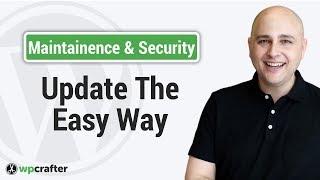
The Easiest Way To Manually Update WordPress Themes And Plugins Without Deleting Them First
Added 92 Views / 0 LikesThe Easiest Way To Manually Update WordPress Themes And Plugins Without Deleting Them First Some plugins and themes do need to be updated manually for many different reasons. Typically though, it is a pain to update them, but in this video I will show you an easier way to do it. ~~~~~~~~~~~~~~~~~~~~~ All of my opinions in this video are my own, I was not paid to make this video. Whenever there is a link in any of my videos, if there is an affiliate pr










