WordPress Image Upload to Pages and Posts | WP Learning Lab - Best Webhosting
Thanks! Share it with your friends!
 ULTRAFAST, CHEAP, SCALABLE AND RELIABLE! WE STRONGLY RECOMMEND ACCU
WEB HOSTING COMPANY
ULTRAFAST, CHEAP, SCALABLE AND RELIABLE! WE STRONGLY RECOMMEND ACCU
WEB HOSTING COMPANY
Related Videos
-
Popular

How to Add a PDF to WordPress Posts and Pages | WP Learning Lab
Added 101 Views / 0 LikesDownload our exclusive 10-Point WP Hardening Checklist: http://bit.ly/10point-wordpress-hardening-checklist How to Add a PDF to WordPress Posts and Pages | WP Learning Lab PDF documents are a great way to provide downloadable information to your website visitors and customers. Some benefits of using PDFs are: they're nearly universally compatible, they can be created in ways to ensure small file size and they are easily printed. The process for adding
-

WordPress Pages vs. Posts - 5 Main Differences & When to Use Which One | WP Learning Lab
Added 77 Views / 0 LikesDownload our exclusive 10-Point WP Hardening Checklist: http://bit.ly/10point-wordpress-hardening-checklist WordPress Pages vs. Posts - 5 Main Differences & When to Use Which One For WordPress beginners the difference between WordPress pages and WordPress posts isn't immediately clear. Even less clear is when to use which one. In the video above and in the text below I explain the differences between the two. WordPress Pages vs Posts Point #1: Amount
-

WordPress Video Tutorials to Embed Video in Posts and Pages | WP Learning Lab
Added 88 Views / 0 LikesDownload our exclusive 10-Point WP Hardening Checklist: http://bit.ly/10point-wordpress-hardening-checklist WordPress Video Tutorials to Embed Video in Posts and Pages | WP Learning Lab Videos are a great way to engage your visitors and customers. Some benefits of using videos on your website are: they're often faster and easier for visitors to consume, your viewers get to your brand's personality and connect on a deeper level, you can more easily sho
-
Popular

WordPress Redirect Plugin To 301 Redirect Pages & Posts | WP Learning Lab
Added 106 Views / 0 LikesGrab Your Free 17-Point WordPress Pre-Launch PDF Checklist: http://vid.io/xqRL Download our exclusive 10-Point WP Hardening Checklist: http://bit.ly/10point-wordpress-hardening-checklist WordPress Redirect Plugin To 301 Redirect Pages & Posts| WP Learning Lab In this tutorial I'm going to show you how to use a popular WordPress redirection plugin. In a previous tutorial (here: https://www.youtube.com/watch?v=rrFeQod-O2Q) I showed you how to do this us
-

WordPress XML Export Process - How To Export Posts and Pages out of WordPress | WP Learning Lab
Added 79 Views / 0 LikesDownload our exclusive 10-Point WP Hardening Checklist: http://bit.ly/10point-wordpress-hardening-checklist WordPress XML Export Process - How To Export Posts and Pages out of WordPress | WP Learning Lab Using the WordPress XML export feature is good for two things. First, it's great for moving content from one site to another and second, it's good for a basic content backup. I would not recommend relying on the built in export feature as a full backu
-

WordPress XML Import Process - How To Import Posts and Pages Into WordPress | WP Learning Lab
Added 87 Views / 0 LikesDownload our exclusive 10-Point WP Hardening Checklist: http://bit.ly/10point-wordpress-hardening-checklist WordPress XML Import Process - How To Import Posts and Pages Into WordPress | WP Learning Lab Using the WordPress XML import feature is good for two things. First, it's great for moving content from one site to another and second, it's good for import sample data for a premium theme. You can import CSV to WordPress or import Excel to WordPress,
-
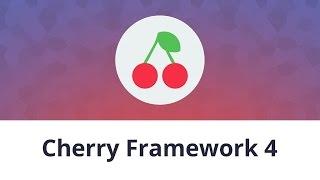
CherryFramework 4. How To Change Featured Image Dimensions For Single Posts Pages
Added 89 Views / 0 LikesThis tutorial is going to show you how to change featured image dimensions for single posts pages in Cherry Framework 4. Cherry Framework 4 Themes from TemplateMonster.com: http://www.templatemonster.com/templates.php?pr=50125-186275utm_source=youtube&utm_medium=link&utm_campaign=chfortuts109 Build Absolutely Anything with Monstroid WordPress Theme: http://www.templatemonster.com/wordpress-themes/monstroid/?utm_source=youtube&utm_medium=link&utm_campa
-

How to fix image upload issue and broken image error in WordPress?
Added 94 Views / 0 LikesThe Image upload issue in WordPress is an error which results in broken image placeholders on a WordPress website whenever someone tried to upload an image or tries to access already uploaded images using the dashboard. There may be various reasons of this issue including incorrect directory permissions and files. Know more about it in this detailed video screencast.
-
Popular

WordPress. How To Remove Related Posts Section From Posts Pages
Added 101 Views / 0 LikesThis tutorial is going to remove related posts section from posts pages in WordPress template(s). Want to Build WordPress Site in 5 Hours? Subscribe to this course: http://www.templatemonster.com/website-5-days.php?utm_source=youtube&utm_medium=link&utm_campaign=wptuts285 Choose your WordPress template now:http://www.templatemonster.com/wordpress-themes.php?utm_source=youtube&utm_medium=link&utm_campaign=wptuts285 Subscribe Our Channel: http://goo.gl/
-

FTP Upload Files & Folders To Your WordPress Site | WP Learning Lab
Added 95 Views / 0 LikesGrab Your Free 17-Point WordPress Pre-Launch PDF Checklist: http://vid.io/xqRL One of the key skills to using FTP is the FTP upload function. One of the only purposes of FTP is to upload and download files. Here's how you get started uploading them to your WordPress site. First things first, you have to setup an FTP connection to your hosting server. Check out this video if you need help doing that: https://www.youtube.com/watch?v=sJGw-PWAB9I Next, op
-

WordPress Pages Tutorial - Creating WordPress Pages | WP Learning Lab
Added 92 Views / 0 LikesDownload our exclusive 10-Point WP Hardening Checklist: http://bit.ly/10point-wordpress-hardening-checklist WordPress Pages Tutorial - Creating WordPress Pages WordPress is a content management system (CMS) and a blogging platform that is created to allow people to post regular updates to their website. However there is also capacity for static pages which allows WordPress to be used not just as blogging platform, but as a full-fledge website solution
-
Popular

How To Fix Image Upload Errors In WordPress
Added 109 Views / 0 LikesIn this video tutorial I teach you how to fix common WordPress image upload errors. You can learn more about our high-speed WordPress Cloud Hosting here: https://www.namehero.com/wordpress-hosting.php










