Revive Old Post: How to Shorten Links With bit.ly - Best Webhosting
Thanks! Share it with your friends!
 ULTRAFAST, CHEAP, SCALABLE AND RELIABLE! WE STRONGLY RECOMMEND ACCU
WEB HOSTING COMPANY
ULTRAFAST, CHEAP, SCALABLE AND RELIABLE! WE STRONGLY RECOMMEND ACCU
WEB HOSTING COMPANY
Related Videos
-
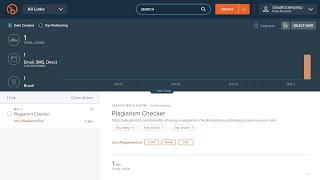
How To Shorten Long Links? URL Beginners Guide to Bitly
Added 60 Views / 0 LikesIn today's video tutorial we'll learn how to shorten a long link or URL using a free tool. in a simple and easy method. In addition, we'll see how to customize the shot-link in order to have a unique custom short URL to share. Download WordPress themes https://visualmodo.com/wordpress-themes/ How to use dark mode in Github https://www.youtube.com/watch?v=hn5jgidEPBY Dark mode in Google docs https://www.youtube.com/watch?v=AZ3XvwXNQLk Bitly helps busin
-
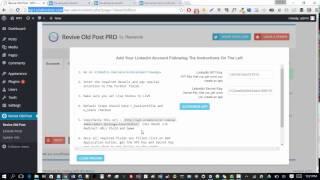
How To Add A LinkedIn App To Revive Old Post
Added 64 Views / 0 LikesStep-by-step guid to add a Linkedin app to Revive old Post WordPress plugin. Grow your Social Media presence and keep your content alive! Share to Twitter, Facebook, LinkedIn and Xing, and also Tumblr. Basically, all the most popular social networks are supported. Revive Old Post allows you to share your content to multiple accounts on each of the supported social networks. No limitations. Revive Old Post http://revive.social/plugins/revive-old-post/
-
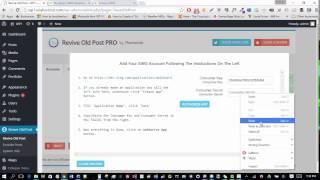
How To Create XING Application For Revive Old Post
Added 76 Views / 0 LikesThe following video demonstrates how to create a LinkedIn App for Revive Old Post Pro. Through the settings of Revive Old Post, you can define when the posts are shared and how often this happens. You can also easily exclude certain posts or categories from being promoted by the plugin. Furthermore, you can even specify hashtags to be included in each of the social media posts generated by the plugin. This is great, as it can help increase the visibil
-

How To Create A Facebook Application For Revive Old Post
Added 83 Views / 0 LikesUPDATE: The Facebook interface has been changed a bit since we made this video. There's one additional Step you need to take so the authentication between facebook and your website can take place: http://docs.themeisle.com/article/66-how-to-create-a-facebook-application Start sharing your old posts on Facebook by setting up an application. Follow the steps below: 1. Sign into your Facebook account. 2. Go to https://developers.facebook.com/apps/ 3. Pre
-

How To Add A Twitter Account To Revive Old Post WordPress Plugin
Added 91 Views / 0 LikesGrow your Social Media presence and keep your content alive by adding your Twitter account to Revive Old Post. Revive Old Post http://revive.social/plugins/revive-old-post/ ========================== Other Useful Links and Videos that will help you build your website: 30+ Free and Premium WordPress Themes: https://themeisle.com/wordpress-themes/ Top Free & Premium WP Plugins: https://themeisle.com/wordpress-plugins/ Check out our latest WordPress Tuto
-
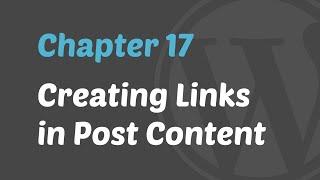
WordPress 101 - Creating Links in Post Content
Added 86 Views / 0 LikesWatch the tutorial to learn how to create links from the post content on your WordPress website. Useful WordPress Themes Links: Premium WordPress Themes - https://mythemeshop.com/themes/ Free WordPress Themes - https://mythemeshop.com/theme-category/free-wordpress-themes/ Useful WordPress Plugins Links: Premium WordPress Plugins - https://mythemeshop.com/plugins/ Free WordPress Plugins - https://mythemeshop.com/plugin-category/free/ Connect: Facebook
-
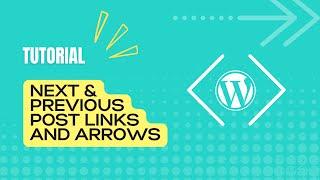
How To Add Next and Previous Post Links and Arrows In WordPress For Free?
Added 12 Views / 0 LikesIn today's WordPress video tutorial you'll learn how to add the next and previous buttons, arrows, and links to your posts in a simple, fast and effective method. Blog Start in Simple Steps https://visualmodo.com/blog-start-simple-steps/ ✏️ How To Fully Customize Single Blog Posts Using Anzu Free WordPress Theme? Blog Tutorial https://www.youtube.com/watch?v=nzRXDLtNRZA How To Use Yoast SEO WordPress Plugin To Optimize Blog Posts For Google Search? ht
-
Popular

ANCHOR LINKS for Wordpress (Jump Links, Table of Contents Links) - Tutorial
Added 105 Views / 0 LikesAnchor Links for WordPress - In this tutorial, I show you how to add Anchor Links to your WordPress website. Anchor links, sometimes called JUMP LINKS are a great way to create a table of contents within your posts and articles. They work by jumping visitors straight to a section within your article, helping your visitors find the information they need FAST. As a bonus, I also show how to add a smooth scroll effect to your site so the links don't jump
-
Popular

INSERTING AFFILIATE LINKS IN YOUR POST AMAZON AFFILIATE AND OTHER PROGRAMS
Added 114 Views / 0 LikesJOIN BLOGGING TO WIN HERE! http://allisonlindstrom.com/bloggingtowin Enjoy this sneak peak in my Blogging to Win course and learn how to insert an affiliate link in your Wordpress posts! You can use this for Amazon affiliate links or almost any other affiliate program. This is the perfect tutorial if you’ve been wanting to add an additional way to make money on your blog. • HOW TO INSERT AFFILIATE LINKS IN YOUR POST • AMAZON AFFILIATE AND OTHER PROGRA
-
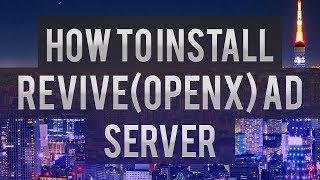
How To Install Revive (OpenX) Ad Server
Added 86 Views / 0 LikesCloud VPS Hosting: https://www.namehero.com/vps-hosting.php
-

Get More Visits From Social Media With Revive Old Posts Plugin
Added 100 Views / 0 LikesGrow your Social Media presence and keep your content alive by sharing content on your social media accounts, all on autopilot. Revive Old Post works with the most popular URL shortening services and integrates with Google Analytics Campaign Tracking. This allows you to see how popular your posts are and monitor the exact traffic you're getting. Especially handy for custom websites using other content types apart from the default ones, Revive Old Post
-

Automated Content Sharing System w/ Revive Network WordPress Plugin
Added 99 Views / 0 LikesBuild a stronger social network by automatically sharing content. Here's a detailed tutorial on how to use Revive Network plugin to automatically share other WordPress website content. Get the plugin here: https://goo.gl/oAavVj Once you configure Revive Network, it’s easy to automatically share other websites’ content as needed. Whenever you want to add a new source, all you need to do is create a new feed and/or template to quickly add that website t










