How to Update your cPanel and WHM Version - HostGator Tutorial - Best Webhosting
Thanks! Share it with your friends!
 ULTRAFAST, CHEAP, SCALABLE AND RELIABLE! WE STRONGLY RECOMMEND ACCU
WEB HOSTING COMPANY
ULTRAFAST, CHEAP, SCALABLE AND RELIABLE! WE STRONGLY RECOMMEND ACCU
WEB HOSTING COMPANY
Related Videos
-
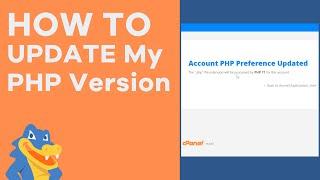
How to Update PHP Version in cPanel - HostGator
Added 95 Views / 0 LikesWe'll show you how to check your PHP version and also how to update it in cPanel. We do highly recommend using the most up-to-date version of PHP available that is compatible with your scripts. In this video you'll learn: What should my PHP Version be? How to Create a phpnfo.php Page How to Find Your PHP Version in cPanel How to Update your PHP Version in cPanel How to Use the PHP Selector Plugin What versions of PHP are available on our servers? Chec
-

How To Update PHP Version with MultiPHP Manager - HostGator cPanel
Added 100 Views / 0 LikesWe'll show you how to check your PHP version and also how to easily update it in cPanel, using the MultiPHP Manager. We do highly recommend using the most up-to-date version of PHP available that is compatible with your scripts. If you get an ERORR - Check out this video: https://www.youtube.com/watch?v=PPOQSyjEAig In this video you'll learn: What should my PHP Version be? How to Create a phpnfo.php Page How to Find Your PHP Version in cPanel How to U
-
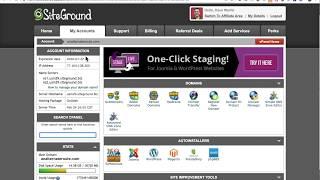
How to Update PHP Version in SiteGround (with cPanel)
Added 94 Views / 0 LikesRunning an older version of PHP on your WordPress site? If you're hosting with SiteGround, I'll show you how to update your PHP version using cPanel in SiteGround. SiteGround offers PHP 7.3, 7.2, 7.1 and 7.0. I HIGHLY RECOMMEND you use 7.3, but 7.2 is also OK. Updating to PHP 7.3 will provide significant performance improvements, as well as keep your site secure. In this video, I show you how to run some tests before updating, and then use SiteGround'
-

How to Update PHP Version in cPanel & WHM for Your WordPress Website
Added 42 Views / 0 LikesHave you recently got the recommendation from WordPress (via their Site Health page under the Tools menu) to upgrade your PHP version? If you're like 90% of WordPress users, you're probably wondering how to update PHP to the latest version yourself or whether you need to contact your hosting company. As long as you have access to cPanel through your web hosting company, you should be able to take care of this issue on your own. I'll walk you through h
-
Popular

How To Update PHP Version Using HostGator Web Hosting Services?
Added 102 Views / 0 LikesIn today's web development video tutorial we'll explain a simple and easy method to update/upgrade the HostGator PHP version so you can make your website faster and more secure. Also, you'll learn why you should keep your PHP version as much updated as possible. Download WordPress themes https://visualmodo.com/wordpress-themes/ How to update PHP version using BlueHost https://www.youtube.com/watch?v=5jSOsbeoYnQ
-
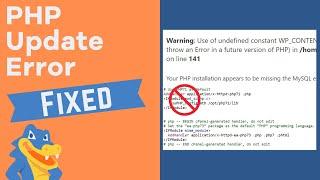
How To Fix "MySQL Extension" Error from MultiPHP Update - HostGator cPanel
Added 83 Views / 0 LikesDid you update your PHP and get an odd error? Have no fear, for Josh is here. We'll show you how to fix that pesky error and get your website running properly in no time. If you are still receiving the error after following the steps of this video, you may need to check for a .htaccess in the folder/directory above the one where your website is stored. If there is a PHP handler there, disable it and it should fix the issue. In this video you'll learn:
-
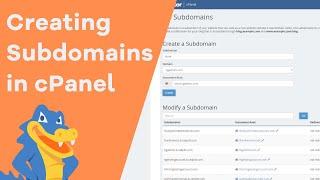
How to create a Subdomain in cPanel - HostGator Tutorial
Added 18 Views / 0 LikesSubdomains are one of the best tools a Website Developer could have, and with cPanel, creating them is easier than ever. Subdomains are, simply put, a domain name that is part of another domain. Still not too sure what we are talking about? You have probably run across quite a few without even knowing it. Ever been to an online store, or maybe a blog that is part of a larger website? They were probably subdomains. With a Subdomain, you can build a ful
-
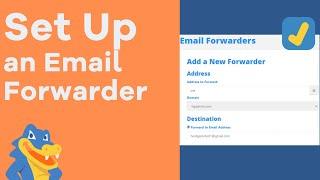
How to Set Up an Email Forwarder in cPanel - HostGator Tutorial
Added 55 Views / 0 LikesLooking to get all of your email sent to one place? An email forwarder might be just what you are looking for. In this HostGator Tutorial, Josh takes you through the process of setting up an email forwarder with HostGator. Looking for more information on adding an Email Forwarder? Check out our knowledgebase for more. Set Up an Email Forwarder in cPanel: http://gtr.bz/oTh530r8JQa Join the Website Owners Community on Facebook: http://gtr.bz/vYJZ30qIcfg
-
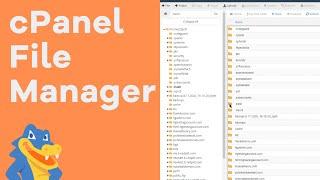
How to Use File Manager in cPanel - HostGator Tutorial
Added 33 Views / 0 LikesFile Manager is the cPanel tool that is exactly as it's name sounds. File Manager manages files! It is a tool inside of cPanel that allows you to customize many aspects of your website, your email, your photos, videos, and more. In this video, Josh will take you through all of the File Manager basics, as well as a couple of nifty tips and tricks to make managing your website a piece of cake. In this video you will learn: 00:00 - Introduction 00:18 - L
-
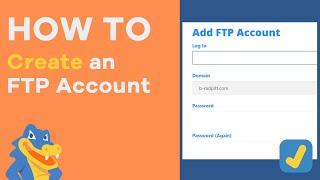
How to Quickly Create an FTP Account in cPanel - HostGator Tutorial
Added 83 Views / 0 LikesFTP is one of the most widely used tools in the world of building a Website, as it will allow you to move items such as files, photos, videos and anything else that might be too large to directly upload or download from your server. Now please watch as Josh and Josh's Beard teach you how to create an FTP account. In this video you will learn: What does an FTP Account do? How to locate the FTP Accounts section in cPanel. How to properly configure your
-
Popular

cPanel Version 64 Demo At NameHero
Added 117 Views / 0 LikesHigh speed Web Hosting: https://www.namehero.com/web-hosting.php
-

How To Switch To A Different PHP Version Manually (Using cPanel)
Added 85 Views / 0 LikesThis tutorial is going to show you how to switch to a different PHP version manually using Cpanel. We've transcribed this video tutorial for you here: https://www.templatemonster.com/help/switch-different-php-version-manually-using-cpanel.html Choose your template now: http://www.templatemonster.com/templates.php?utm_source=youtube&utm_medium=link&utm_campaign=generaltuts39 More Tutorials: http://www.templatemonster.com/help/ Subscribe Our Channel: ht










